Avaya INDeX
These instructions help you configure your Avaya INDeX phone system to work with TIM Plus. Contact your system maintainer if you are not familiar with the configuration of your PBX.
Support files
Ensure the following support files exist in the /config/ folder of the TIM Plus application:
Avaya INDeX v7.TDT
Avaya INDeX v7.TDS
Contents
Configure the SMDR output
You may need to purchase a license to enable SMDR on this PBX. Please speak to your system maintainer if you are unsure.
To configure the SMDR output from your Avaya INDeX, follow the steps below:
Log in to your Avaya INDeX through a terminal.
Select option 1 for Reports.
Select option 2 for Set up SMDR.
Configure the SMDR options as shown below:
Press the
Esckey to return to the Reports menu.Select option 5 for Start Logs/DECT.
Use the arrows keys to select the port you intend to use for the SMDR output.
Enable the SMDR and Event or SMDR option, depending on the version of your PBX.
Installing NetPBX
The Avaya INDeX phone system sends SMDR information via a serial connection. To collect the data from the serial port and send it to TIM Plus, you first need to install the NetPBX software. For setup instructions, click on the link below:
Install and configure NetPBX
Configure TIM Plus
Follow the steps below to configure TIM Plus to connect to your Avaya INDeX:
- Click on the
Directorytab. - If you don't have a site set up, press
Addand selectPBXfrom the drop-down menu. In the dialogue window, name your site and then selectAdd. - Locate the site object you want to configure in the Directory, click on it and select
Properties.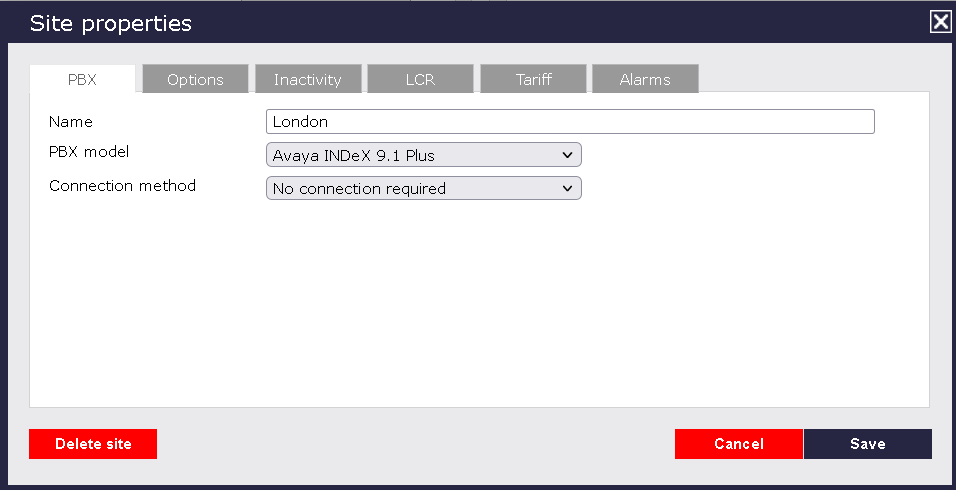
- In the Site Properties window, select Avaya INDeX from the PBX model drop-down list.
- In the Connection method field, select No connection required from the drop-down list.
- Click on the
Savebutton to apply the settings.